In Entra ID (App registrations - Microsoft Entra admin center)
Select "New Registration"

Create Application
Specify Application Name, this can be anything you want, but ideally needs to be descriptive.
e.g. Local Admin (Support)
On redirection URI, change selection to Public client/native, and then specify a name for the application to identify itself. Should start myapp://
e.g. myapp://localadminsupport
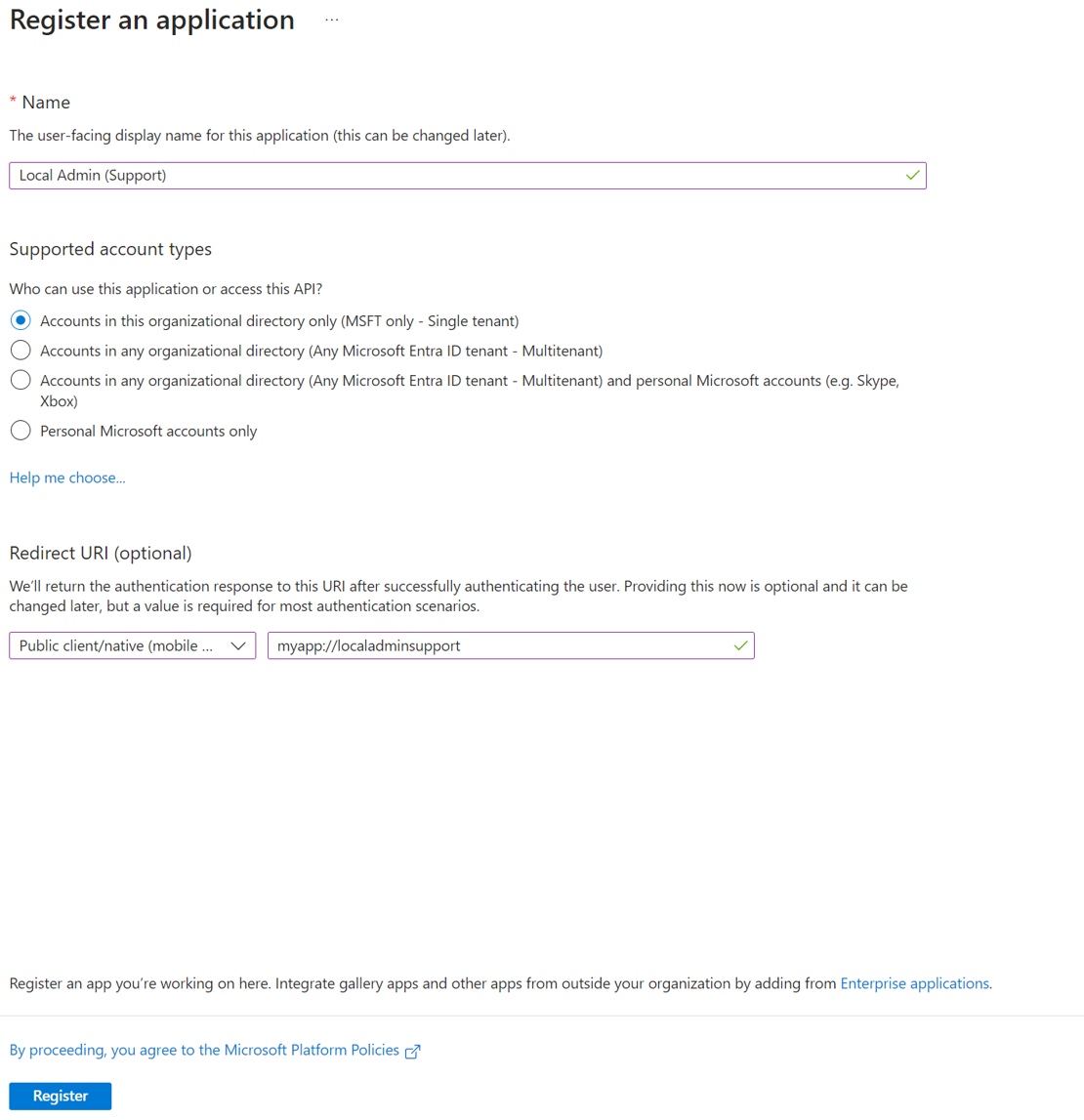
Click Register.
On the middle blade navigate down to API Permissions
Click "Add a permission"
Select the top option Microsoft Graph
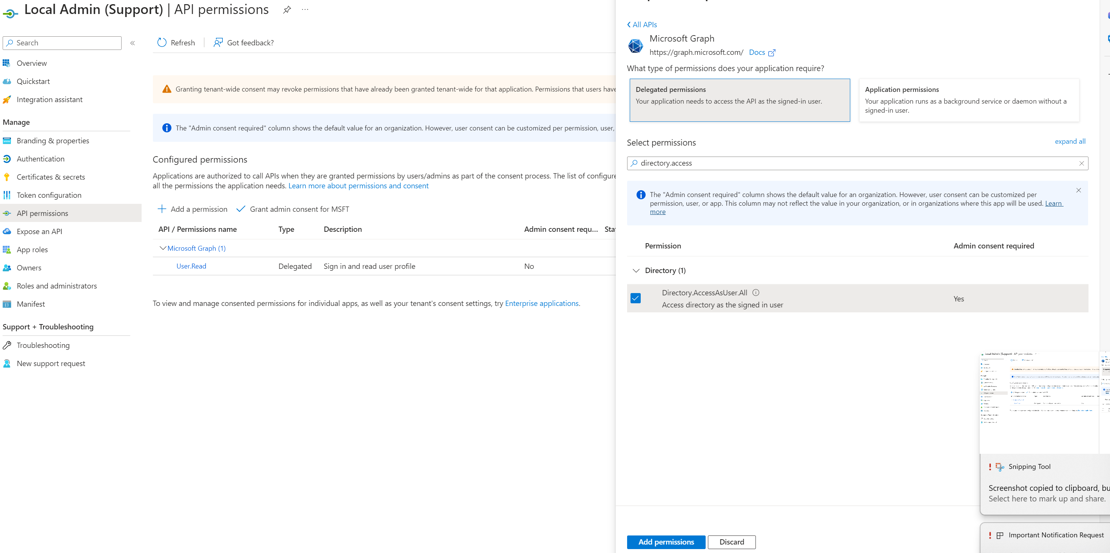
Select "Delegated Permissions"
Scroll down or search for "Directory.AccessAsUser.All", select the option, then click "Add permission"
Once permission is added select "Grant admin consent for xxxxx", xxxxx being the display name of your tenant.
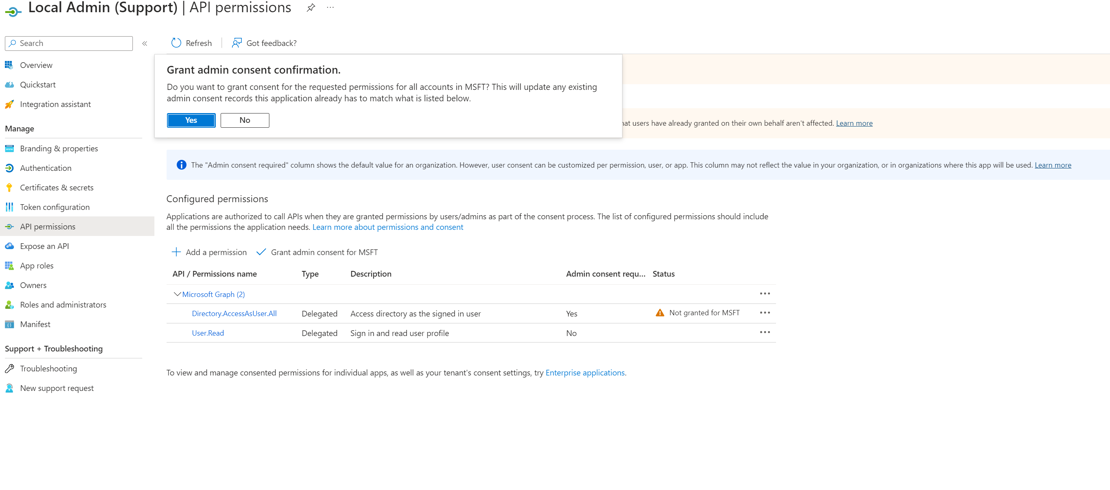
Click "Yes" to grant admin consent.
The required application is then created.
Collect the required settings for the application.
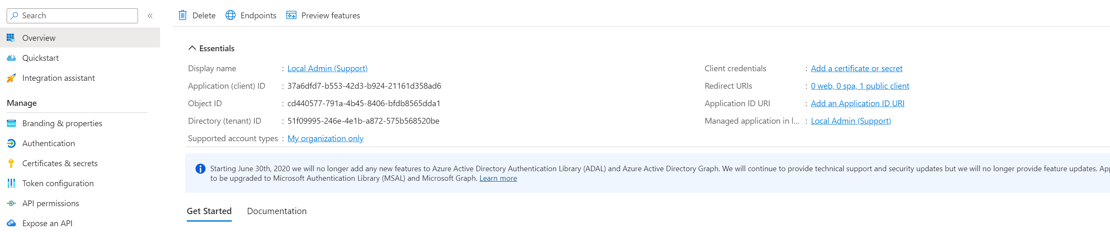
In my case with the examples set above.
Application ID: 37a6dfd7-b553-42d3-b924-21161d358ad6
TenantID: 51f09995-246e-4e1b-a872-575b568520be
AppURI: myapp://localadminsupport
To Install
Download the application installer from HDYSAPL (howdoyousolveaproblemlike.com)
Install application via Intune or other means with parameters below.
As per the application settings above.
msiexec /i EG_LocalAdmin_Setup.msi APPID=37a6dfd7-b553-42d3-b924-21161d358ad6 TENANTID=51f09995-246e-4e1b-a872-575b568520be APPURI=myapp://localadminsupport